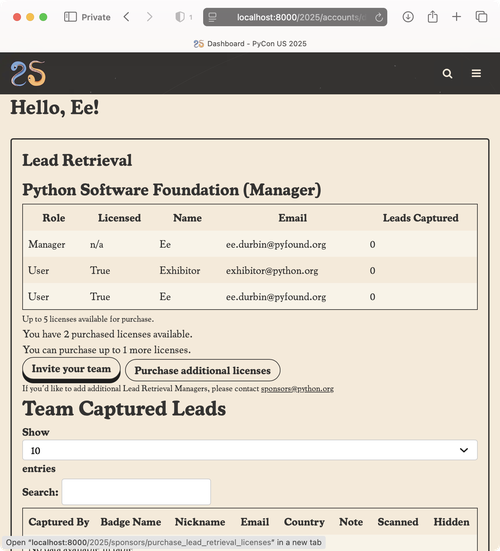Manager Tutorial
The Lead Retrieval Manager role has two primary responsibilities:
- Purchasing Lead Retrieval Licenses
- Allocating purchased Licenses to their team
Lead Retrieval Managers may also:
- View all members of the Lead Retrieval team
- View all captured scans for the Lead Retrieval team
- Download exports of leads after the conference
Lead Retrieval Managers do not:
- Have access to Lead Retrieval app by default, they may self enroll if they are registered for PyCon US, which will use 1 license each.
Quick Video Tutorial
Table of Contents
Purchasing Lead Retrieval Licenses
1) A representative from your sponsorship will need to work with the PyCon sponsorship team to select one or more Lead Retrieval Managers for your booth. Those users must have a user account on us.pycon.org matching the email address given to the PyCon sponsorship team.
2) Once granted Lead Retrieval Manager role on us.pycon.org, you should sign-in and go to your dashboard.
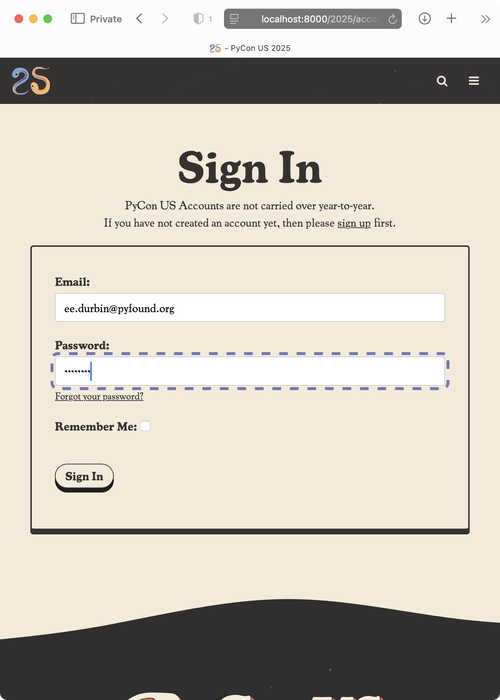
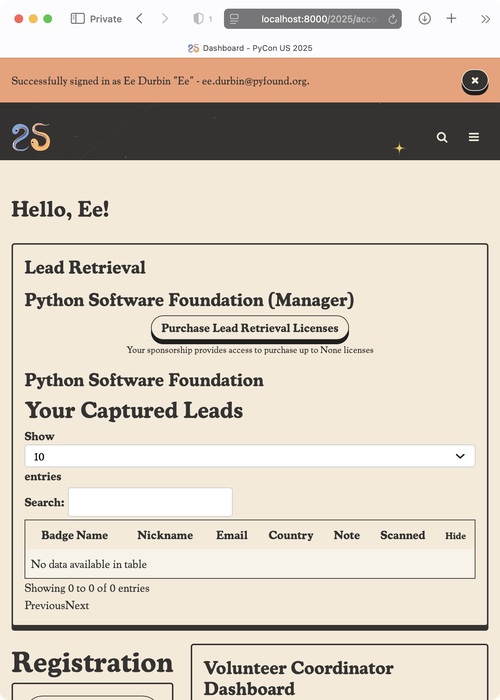
3) Select "Purchase Lead Retrieval Licenses"
You may be prompted to supply billing information if you have not previously registered for PyCon US 2025
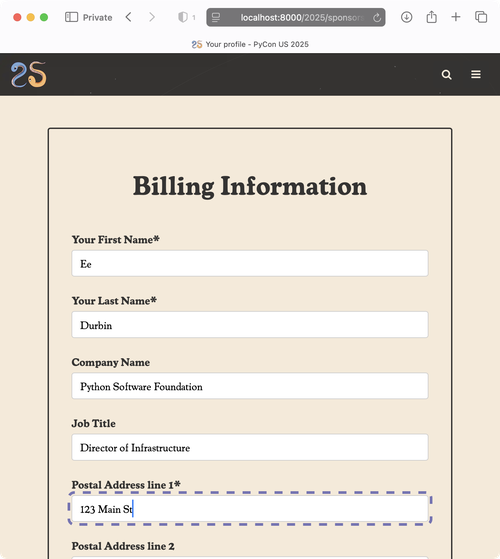
4) Now you will see a form where you can select the number of Lead Retrieval Licenses you'd like to purchase. You can always come back to purchase up to the number allowed by your sponsorship level.
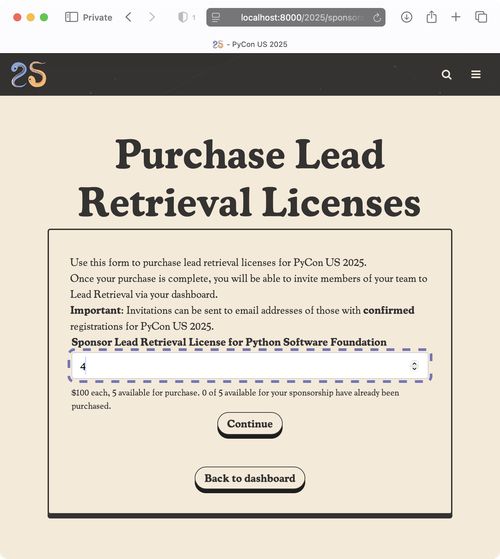
5) Once you select "Continue" you will see your invoice, and can checkout and pay with your credit card.
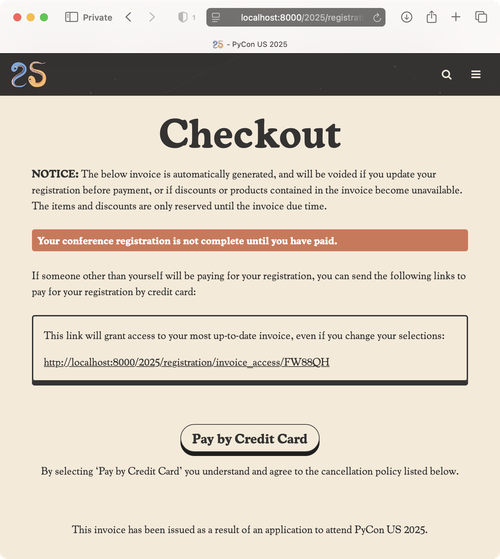
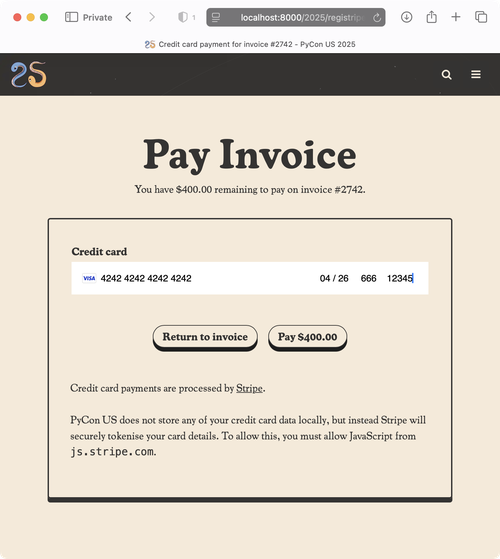
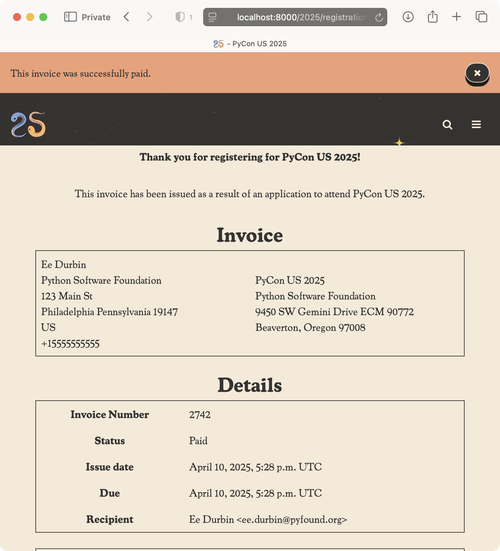
Enrolling Your Team
After successfully purchasing Lead Retrieval Licenses,
1) Return to your dashboard
You will now see a options under the "Lead Retrieval" section showing
- Managers assigned
- Users enrolled
- Number of licenses purchased
- Number of licenses used/available
- Number of remaining licenses available for purchase
- All leads captured by your team
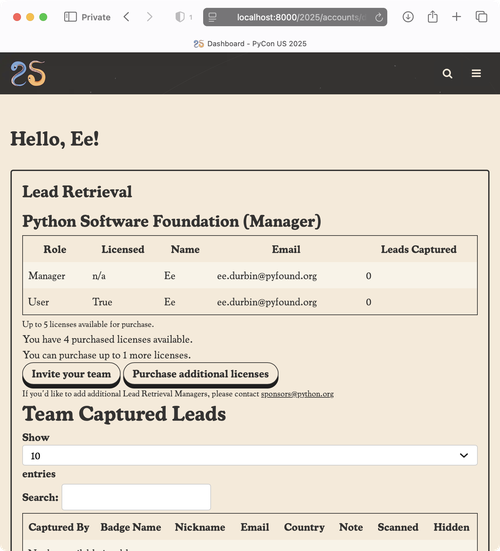
2) Select "Invite your team"
Here you will be presented with a form to invite your team members by email address. Please note:
- Team members can only be added by Email address
- Invitations can be sent only to Email addresses associated with an existing account on us.pycon.org
- All Lead Retrieval Users MUST be registered for PyCon US 2025 in-person in order to be invited.
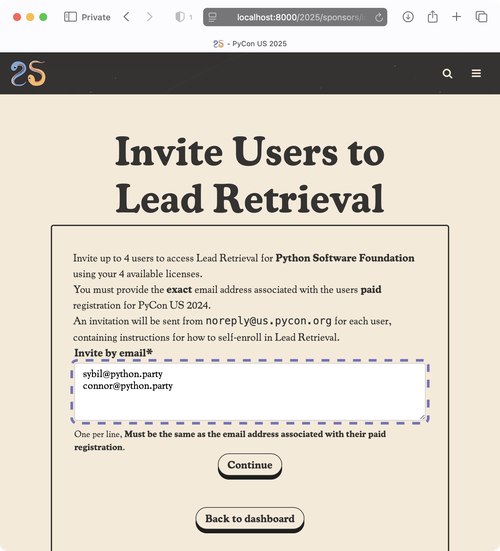
3) Add the email addresses of users you'd like to invite, one per line, then click "Continue".
The form will do its very best to help you understand why any particular email address cannot be successfully invited.
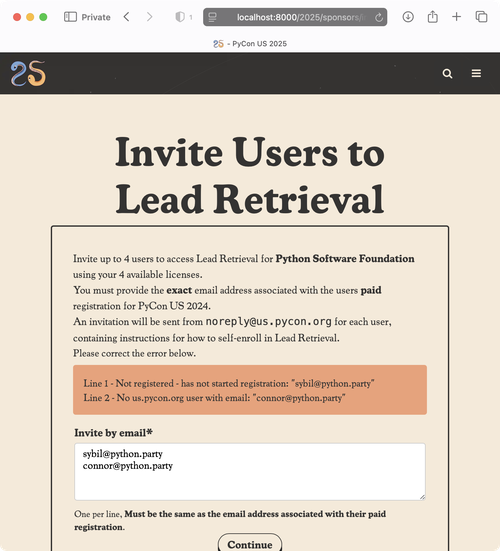
You can remove them from the list to continue, or help them complete their PyCon US 2025 registration before continuing.
4) Once all email addresses being invited are validated, you will be redirected to your dashboard.
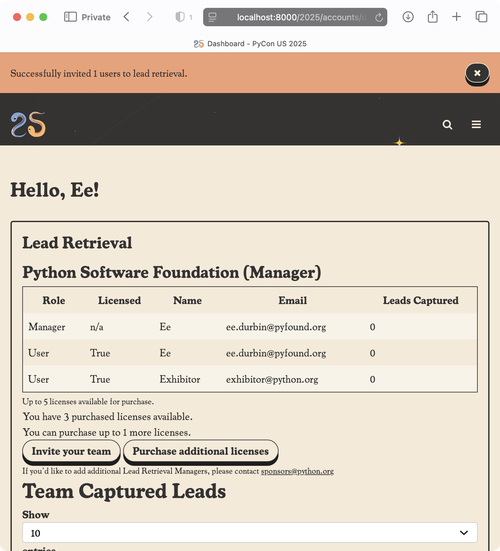
Users are immediately enabled for Lead Retrieval after invitation, and will receive an email with basic instructions on how to get started
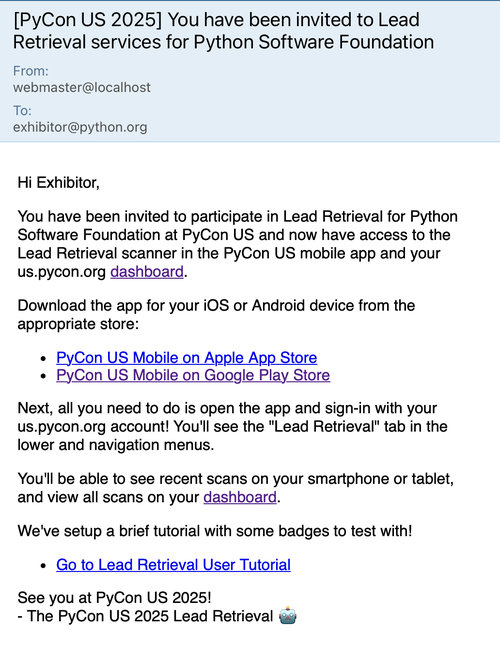
Enrolling yourself in Lead Retrieval
If you already are, or after you have, registered yourself for PyCon US 2025 in-person an "Enable Lead Retrieval for yourself" Button will be available on your dashboard.
Click that and you're all set to start scanning!
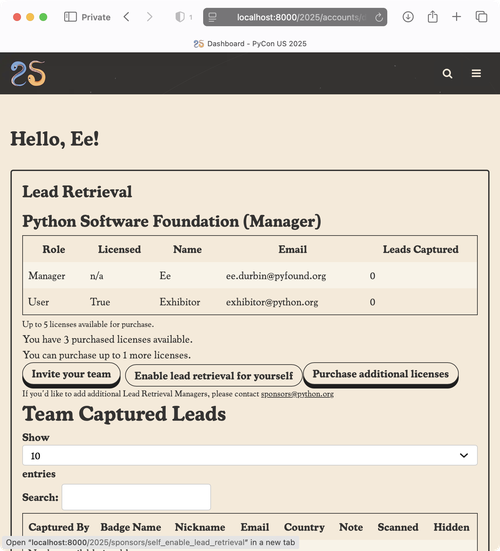
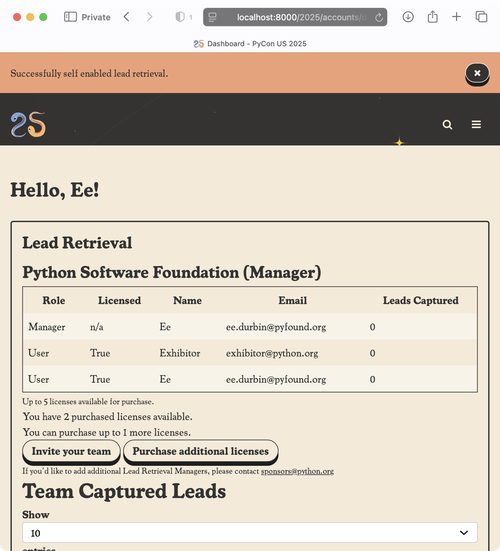
Purchasing Additional Licenses
At any time you may return to your dashboard to purchase additional license up to the maximum allowed by your sponsorship level!
Just click "Purchase additional licenses"